Change your Processor's Name
Are you bored with your old processor? Do you want a new processor with a breath-stopping name but are not going to upgrade any time soon? No need to worry. You can still have that new processor's name displayed in your computer. Well not only that, you can also have a better one than the one you are planning to buy. Just follow this trick.
With this trick, you can change the name of your processor to a personalized one like My Processor or something extreme like Decacore Processor 50 GHz . These are just a few examples. You can change the name of your processor to anything you like.
To have one such cool processor name displayed in your computer, follow these steps:-
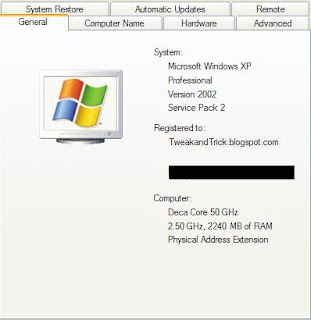
Right click on the Computer icon and select properties.The final outcome would be something like the one in the image.
Try it on your PC and show it to your friends to see the fun.
P.S.: Personally, I have recently changed the name of my processor to "iLife Processor 7, Alien Technologies". Tell me what you change yours to.
Note: This article changes the processor name temporarily. To permanently change processor name, visit change processor name permanently.
If you like it please share.
With this trick, you can change the name of your processor to a personalized one like My Processor or something extreme like Decacore Processor 50 GHz . These are just a few examples. You can change the name of your processor to anything you like.
To have one such cool processor name displayed in your computer, follow these steps:-
- Click on Start.
- Click on Run.
- Type "regedit" without quotes.
- Navigate to HKEY_LOCAL_MACHINE/HARDWARE/
- From HARDWARE, navigate to DESCRIPTION/System/CentralProcessor/.
- In the work area, double click on ProcessorNameString, and change its value according to your choice.
- Click OK
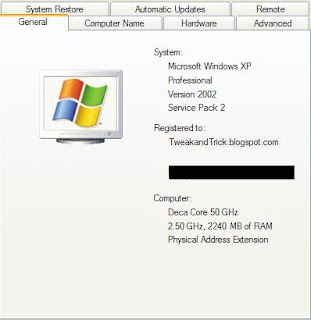
Right click on the Computer icon and select properties.The final outcome would be something like the one in the image.
Try it on your PC and show it to your friends to see the fun.
P.S.: Personally, I have recently changed the name of my processor to "iLife Processor 7, Alien Technologies". Tell me what you change yours to.
Note: This article changes the processor name temporarily. To permanently change processor name, visit change processor name permanently.
If you like it please share.




![Use Keyboard as Mouse [How To] Use Keyboard as Mouse [How To]](https://blogger.googleusercontent.com/img/b/R29vZ2xl/AVvXsEjn3IpibwsZ0VoL-4p5PqtDFhXIudi8HgxEZebFfAg1p_P46iB5TEYLxG3hmPJ02RieK5FtBz8mu_yqm6hUJbzDw-qAbMsEwAJH5ESRjdM4Wd2Z3AmMshlhk1sAF7h4jttdT1hJjcZVe_-3/s72-c/Keyboard_Mouse.JPG)





No comments :
Post a Comment